In the world of responsive web design, content flexibility is essential — especially when using sliders to showcase testimonials, blog previews, case studies, or product features. But what happens when each slide contains different amounts of content?
Without the right setup, your Webflow slider may experience layout jumps, excessive empty space, or clipped text — which not only disrupts the user experience but can also hurt your site’s visual polish and performance.
The fix? Auto height sliders — a simple, smart solution that adapts the slider’s height dynamically to match the content of each slide. Here’s how to implement this cleanly in Webflow and why it matters for both UX and SEO.
Common Slider Problems with Uneven Content
When you’re using Webflow sliders to showcase CMS-driven content (like blog posts or testimonials), you may run into:
- Height inconsistency between slides
- Unwanted white space when shorter content appears
- Content being cut off on smaller screens
- Layout “jumping” between slides due to fixed-height settings
These issues break the fluidity of your design and can frustrate users — especially on mobile or tablet views where vertical space is limited.
Solution: Set Webflow Sliders to Auto Height
The best way to create flexible, responsive sliders is by letting them adjust height automatically based on the content inside each slide. Webflow makes this possible with the right layout settings.
How to Implement Auto Height in Webflow
Follow these easy steps to enable dynamic height on sliders:
- Select the Slider Element
- Click on your main slider wrapper in the Navigator panel.
- Set the Height to Auto
- In the Style panel, make sure the Slider element and the inner Mask or Slide wrappers have their height set to Auto instead of Fixed or Min Height.
- Ensure Each Slide Content is Sized to Fit
- Avoid fixed-height containers. Use natural padding and margins to maintain consistent spacing while allowing the content to dictate height.
- Add Smooth Transitions (Optional)
- Use CSS transitions or Webflow interactions to create a smooth height animation between slides for a polished look.
Benefits of Using Auto Height on Sliders
1. Improves UX Across Devices
Your content adjusts naturally to its size, avoiding the jarring jump that often happens with fixed-height sliders.
2. Better Support for Dynamic CMS Content
If your slides pull data from Webflow CMS (like blog excerpts or case studies), content lengths can vary. Auto height ensures everything fits without distortion.
3. Eliminates Unwanted Gaps
Empty vertical space looks sloppy — auto height solves this by collapsing unused space and expanding only as needed.
4. Enhances Visual Consistency
Design alignment and spacing remain consistent across all screen sizes and devices, reinforcing professionalism.
5. Boosts Performance & Accessibility
Fewer overflow issues = faster rendering and better experiences for users with assistive technology.
SEO & Accessibility Impacts
While sliders themselves don’t directly improve SEO, the way you implement them can:
- Fewer Layout Shifts: Reduces CLS (Cumulative Layout Shift) in Google’s Core Web Vitals — a ranking factor.
- Improved Mobile Friendliness: Dynamic height adapts better to screen size, improving mobile usability scores.
- Increased Engagement: Clean, readable content retains users longer, reducing bounce rate and boosting dwell time.
- Accessibility: When paired with screen-reader-friendly markup and semantic HTML, your dynamic slider can enhance user navigation — crucial for WCAG/ADA compliance.
Pro Tips for Using Auto Height with CMS Sliders
- Test on Real Devices: CMS content can vary drastically between items — always preview your sliders on tablet and mobile.
- Use Utility Classes: Add reusable padding/margin utility classes for consistent spacing.
- Avoid Overflow: Hidden on sliders unless needed, as it can clip content unexpectedly.
- Use Transitions Sparingly: Overuse of animations can negatively impact performance — test for balance.
Final Thoughts
A slider is a visual storytelling tool. But if it’s rigid and clunky, it distracts from your content. By using Auto Height in your Webflow sliders, you deliver a more professional, adaptable, and user-friendly design — optimized for performance, mobile responsiveness, and SEO best practices.
Need Help Building Smart CMS Layouts?
I specialize in building Webflow sites that are fast, dynamic, and content-driven.
🔗 Explore My Work: www.webflowwork.com
🎯 Hire Me on Fiverr: bit.ly/3EzQxNd
🎯 Hire Me on Upwork: bit.ly/4iu6AKd