In modern web design, clean spacing isn’t just a visual preference — it’s essential for creating readable, accessible, and responsive layouts. If you’re still using manual margins between elements inside Flexbox containers, it’s time to switch to a smarter approach: Flexbox Gap.
Webflow’s native support for the CSS Gap property gives designers a powerful tool to control spacing without cluttering your layout with inconsistent margin values.
What is the Flexbox Gap Property?
The gap property (previously only available in CSS Grid) is now fully supported in Flexbox layouts. Instead of applying margins to child elements, gap applies consistent spacing between them — horizontally or vertically — directly on the parent container.
Benefits of using Gap instead of Margin:
- Cleaner, semantic CSS
- No need for nth-child margin hacks
- Scales better across breakpoints
- More intuitive to manage large sections
How to Use Flexbox Gap in Webflow
- Select your Flex Container
- In the Style Panel, enable Display: Flex
- Set the Direction: Row or Column
- Locate the Gap field
- Enter a value like 20px, 1rem, etc.
That’s it! You’ll now have uniform spacing between child elements — without applying any margins manually.
Why Flexbox Gap Is Better Than Manual Margins
When it comes to maintaining consistent spacing between elements in Webflow or CSS, Flexbox Gap offers a much more elegant and scalable solution than manually applying margins.
1. Consistency Across Elements:
With Flex Gap, spacing is applied evenly to all child elements within a flex container. You only need to define the gap once, and it automatically ensures uniform space between each item — unlike manual margins, where each element must be adjusted separately.
2. Easier to Update and Maintain:
Changing the spacing between elements is as simple as updating a single value. With manual margins, you may need to modify multiple selectors, which can lead to errors and extra effort.
3. Better Responsive Behavior:
Flexbox Gap adapts much more cleanly across different screen sizes. It doesn’t require overriding styles or adding conditional classes like margins often do. This improves both responsiveness and visual consistency.
4. Cleaner, Leaner Code:
Using Gap keeps your CSS and DOM structure simpler. You don’t need extra divs or classes just to handle spacing, making your HTML cleaner and easier for developers — and search engines — to interpret.
5. Optimized for Performance & SEO:
A reduced DOM size, cleaner layout, and fewer overrides contribute to faster loading speeds and improved Core Web Vitals. These are all critical signals for Google and other search engines when evaluating your site’s technical SEO.
6. Works with Both Flexbox and CSS Grid:
The Gap property works seamlessly in both layout systems. This makes it a powerful and flexible option whether you’re designing responsive grids or flexible UI components.
7. Minimizes Layout Bugs:
Manual margins can sometimes cause unexpected gaps or misalignment across different breakpoints. Flex Gap avoids these issues by managing spacing consistently at the container level.
Real-World Use Cases
- Call-To-Action Buttons: Ensure equal spacing between buttons in a CTA block.
- Card Layouts: Keep consistent vertical and horizontal spacing between portfolio items or blog post cards.
- Navigation Bars: Clean, evenly spaced menu links across desktop and mobile.
- Feature Sections: Structure icon + text blocks with readable, breathing room.
SEO + UX Benefits
While Flex Gap doesn’t directly impact SEO, it improves user experience and performance, which are key ranking signals. Here’s how:
- Faster page rendering from cleaner DOM
- Improved layout stability → better Core Web Vitals (CLS, LCP)
- More readable layouts → higher engagement, scroll depth, and lower bounce rate
- Easier mobile optimization, enhancing mobile-first indexing performance
Bonus Tip: Use Gap with Grid Too!
Webflow’s Grid layout also supports gap, giving you full control over row and column spacing. This is particularly useful for:
- Product listings
- Gallery layouts
- Pricing tables
Final Thoughts
By embracing Flexbox Gap in your Webflow workflow, you’re not just improving design quality — you’re also laying the groundwork for scalable, responsive, and SEO-friendly websites. It’s a small switch that delivers big results.
Need Help Building Smart CMS Layouts?
I specialize in building Webflow sites that are fast, dynamic, and content-driven.
🔗 Explore My Work: www.webflowwork.com
🎯 Hire Me on Fiverr: bit.ly/3EzQxNd
🎯 Hire Me on Upwork: bit.ly/4iu6AKd