Enhance User Experience with Smooth Anchor Scrolling in Webflow
Looking to create a buttery-smooth scrolling effect when users click internal links like “Back to Top” or section-based navigation menus in your Webflow website? By default, Webflow instantly jumps to anchor points — which can feel abrupt, especially on longer pages.
With just a small snippet of custom CSS code, you can upgrade this behavior to achieve a professional, seamless scrolling experience that improves flow, maintains user orientation, and enhances overall user experience.
Why Smooth Scrolling Is Essential for Modern Webflow Websites
Smooth scrolling is more than just a visual effect — it’s a key UX enhancement that can significantly improve how users interact with your website. When implemented correctly, it creates a sense of flow and clarity, especially on single-page layouts or sites with internal anchor links.
Here’s a deeper look at the benefits:
1. Improves Visual Flow and Continuity
Smooth scrolling allows users to transition gracefully between sections of a page, rather than experiencing a jarring jump. This flow of movement creates a more immersive experience and keeps users visually engaged as they browse your content.
2. Adds a Polished, Professional Touch
Websites with smooth scroll effects often feel more refined and thoughtfully designed. This simple enhancement reflects attention to detail, making your site look more modern, high-end, and UX-focused, which can help build trust with your visitors.
3. Enhances Navigation on Long or One-Page Layouts
Whether you’re building a landing page, portfolio, or product showcase, smooth scrolling helps users stay oriented. Instead of jumping abruptly to a section, users experience a guided transition, which reduces confusion and improves navigation flow — especially helpful on content-dense pages like documentation or FAQs.
4. Reduces Bounce Rates and Boosts Mobile Usability
A sudden jump between sections can feel disruptive, particularly on mobile devices. Smooth scrolling makes navigation feel more natural and responsive, which leads to better engagement and lower bounce rates. This also positively influences time on page, a valuable signal for SEO.
5. Supports UX-Driven SEO Strategies
While smooth scrolling isn’t a direct SEO ranking factor, it improves user experience metrics like:
-
Average time on site
-
Page engagement
-
Mobile friendliness
-
User flow clarity
These behavioral signals are increasingly important in how search engines assess the overall quality and usability of your site.
In Summary:
Adding smooth scrolling with a simple CSS snippet can dramatically elevate your Webflow site’s navigation, user retention, and overall UX design. It’s a small detail with a big impact — especially if your site relies on internal links or long-page content.
Steps to Enable Smooth Scroll in Webflow
Here’s how to implement smooth anchor scrolling with just a few steps:
Open Your Webflow Project
Go to your Webflow Designer, then navigate to the Pages panel.
Access Page Settings
Click the gear icon next to the page you want to edit (e.g., Home Page).
Paste This Code in the <head> Section:
In the “Inside Head Tag” field, paste the following code:
<style>
html {
scroll-behavior: smooth;
}
</style>
Save and Publish Your Site
Click Save at the bottom, then Publish your site to see the effect live.
When Should You Use Smooth Scrolling?
Smooth scrolling is especially helpful for:
- One-page websites
- “Back to Top” buttons
- FAQs with jump links
- Documentation pages
- Navigation links that target section IDs
Pro Tip: Combine with Webflow Interactions
For an even better experience, pair smooth scrolling with Webflow Interactions — such as scroll-based highlights, sticky navbars, or reveal-on-scroll animations.
SEO Tip:
This small UX improvement won’t directly affect rankings, but it enhances user behavior metrics like time on page and bounce rate — both important for SEO performance.
Final Thoughts
With just a tiny code snippet, you can create a smoother, more enjoyable user experience in Webflow. If you build one-page sites, interactive FAQs, or internal-link-heavy layouts, smooth scrolling is a must-have upgrade.
Need Help Building Smart CMS Layouts?
I specialize in building Webflow sites that are fast, dynamic, and content-driven.
🔗 Explore My Work: www.webflowwork.com
🎯 Hire Me on Fiverr: bit.ly/3EzQxNd
🎯 Hire Me on Upwork: bit.ly/4iu6AKd