Typography plays a huge role in your website’s aesthetics and brand personality — but if not handled properly, it can negatively impact load speed, mobile performance, and SEO. One of the most overlooked culprits behind slow-loading sites is excessive font loading.
The good news? You don’t have to sacrifice beautiful design to achieve optimal performance. By strategically choosing and loading fonts in Webflow, you can significantly enhance Core Web Vitals, page speed, and user experience.
Why Font Optimization Matters for SEO & Performance
Each font family and weight you load adds to your website’s total file size. This directly affects:
Page Load Speed
More fonts = more HTTP requests, which slow down page rendering.Core Web Vitals (especially LCP & FCP)
Google’s performance metrics consider font load time. Delays hurt your rankings.Mobile Responsiveness
Mobile networks are often slower — heavy fonts lead to poor mobile UX.SEO Ranking Potential
Faster pages reduce bounce rates and improve dwell time — both are positive SEO signals.
How to Optimize Fonts in Webflow Without Compromising Design
1. Stick to One or Two Font Families
Limiting font families reduces browser workload. Most modern websites thrive with:
A primary font for headers and body text
An optional secondary font for accents (e.g., callouts or quotes)
This approach creates visual hierarchy without overloading the site.
2. Use Only the Font Weights You Actually Need
Loading unnecessary font weights like 100, 300, 500, and 800 bloats your CSS and font file sizes.
Stick to:
400 (Regular) for normal text
700 (Bold) for emphasis or headings
If you use italics, load italic variants sparingly. Each additional style adds load time.
3. Use System Fonts Where Appropriate
System fonts like Arial, Helvetica, Georgia, or Segoe UI are pre-installed on most devices, meaning:
No extra font loading required
Instant rendering with zero network latency
Best for body text, navigation menus, and mobile-first layouts
4. Bundle Google Fonts Efficiently
If you use Google Fonts, combine requests rather than loading fonts separately.
In Webflow:
Go to Project Settings → Fonts
Add multiple weights in one line using the dropdown
Avoid duplicating the same family multiple times
Or embed manually in <head> with this format:
<link href="https://fonts.googleapis.com/css2?family=Roboto:wght@400;700&display=swap" rel="stylesheet">
This combines styles into one HTTP request, reducing load time and improving rendering speed.
SEO & Performance Gains from Font Optimization
Optimizing fonts leads to several measurable benefits:
Faster Page Load
Slimmer font files reduce time to first paint (FCP) and largest contentful paint (LCP).Improved Core Web Vitals
Google rewards sites with better Web Vitals — optimizing fonts helps you pass these metrics.Better Mobile Experience
Fonts render faster on mobile, improving usability and reducing abandonment.Enhanced SEO Performance
Cleaner, faster pages lead to longer engagement, lower bounce rate, and stronger search rankings.
Pro Tips
Use tools like PageSpeed Insights to audit font performance
Consider using
font-display: swap;to improve perceived load timeRegularly audit fonts in Webflow to remove unused families and weights
Combine all performance tactics with lazy loading, image optimization, and clean code for best results
Final Thoughts
Fonts bring personality to your site — but too many styles and weights can cripple performance and SEO. By following these best practices in Webflow, you create a fast, clean, and user-friendly website that both visitors and search engines will love.
Typography isn’t just a design choice — it’s a performance strategy.
Need Help Building Smart CMS Layouts?
I specialize in building Webflow sites that are fast, dynamic, and content-driven.
🔗 Explore My Work: www.webflowwork.com
🎯 Hire Me on Fiverr: bit.ly/3EzQxNd
🎯 Hire Me on Upwork: bit.ly/4iu6AKd