In the world of modern web design, achieving visual excellence is just the beginning. True digital success lies in the seamless integration of design aesthetics, accessibility standards, SEO optimization, and site performance. These elements, when harmonized, create a user experience that not only looks beautiful but functions effectively across all devices and platforms.
This is where Webflow’s Audit Panel becomes a game-changing tool. Often underutilized, this built-in feature empowers designers and developers to identify and resolve technical issues that might otherwise go unnoticed — such as missing image alt text, poor heading structure, empty links, or unlinked pages. While these errors might not be immediately visible on the front end, they can significantly impact how search engines crawl your site, how users navigate it, and how accessible it is for people with disabilities.
By proactively using the Audit Panel during your build and before publishing, you’re not just polishing the look of your site — you’re enhancing its crawlability, reducing bounce rate, improving accessibility compliance, and laying a strong foundation for long-term search engine visibility and user satisfaction.
Whether you’re designing a landing page, an eCommerce store, or a CMS-powered blog, making the Audit Panel part of your QA process ensures you’re delivering a technically sound, SEO-optimized, and user-friendly experience every time.
What Is the Audit Panel in Webflow?
The Audit Panel is a built-in diagnostic tool located in the Webflow Designer. It scans your page and flags technical and semantic errors that can negatively impact your website’s:
Search Engine Optimization (SEO)
Accessibility compliance (WCAG, ADA)
Content structure and usability
Professional presentation to users and clients
Common Issues the Audit Panel Detects:
Missing
alttext on images (crucial for screen readers and SEO)Improper heading hierarchy (like skipping from
<h2>to<h4>)Empty link blocks that confuse crawlers and users
Pages without meta titles or meta descriptions
Unlinked or orphaned pages with no internal navigation access
These issues may not break your layout visually, but they can degrade your SEO visibility, page accessibility, and user trust — especially on mobile and assistive devices.
Why You Should Use It Before Publishing
Relying on manual checks or browser plugins alone isn’t enough. Webflow’s Audit Panel helps you proactively resolve technical debt before it becomes a problem post-launch.
Benefits of Using the Audit Panel:
Improves SEO Performance: Search engines reward accessible, well-structured content.
Enhances Accessibility: Helps your site meet WCAG/ADA standards for users with disabilities.
Reduces User Frustration: Fixes broken or unclear interactions before they reach your audience.
Saves Time During QA: Built directly into the Designer — no need for external audits or plugins.
Delivers Client-Ready Builds: Makes your work more professional and polished.
How to Use Webflow’s Audit Panel (Step-by-Step)
Open your project in Webflow Designer
Click the Audit Icon in the bottom-left toolbar
Select the page you want to analyze
Review the list of flagged issues
Click on each issue to jump directly to the element
Fix the issue directly in the Designer
Repeat for other high-priority pages like your Homepage, About, Product Pages, and Landing Pages.
Pro Tips for SEO & Accessibility Workflow
Run the audit after every major layout or content update.
Always check heading hierarchy (
<h1>,<h2>,<h3>, etc.) for semantic flow.Ensure all images include meaningful alt attributes.
Double-check that every page has meta titles and descriptions filled in.
Review button and link elements to make sure they have visible and relevant labels.
Final Thoughts
Using Webflow’s Audit Panel is one of the quickest and smartest ways to enhance your site’s technical SEO and accessibility — without adding extra tools or steps to your workflow. By making auditing part of your standard pre-launch process, you’re not just designing a great-looking website — you’re building a fast, inclusive, and search-optimized digital experience.
Need Help Building Smart CMS Layouts?
I specialize in building Webflow sites that are fast, dynamic, and content-driven.
🔗 Explore My Work: www.webflowwork.com
🎯 Hire Me on Fiverr: bit.ly/3EzQxNd
🎯 Hire Me on Upwork: bit.ly/4iu6AKd