If your Webflow CMS pages are starting to feel heavy or slow — especially when displaying many dynamic items like blog posts or products — you’re not alone. Overloaded Collection Lists can harm user experience, reduce site speed, and negatively impact SEO rankings, particularly on mobile devices.
1. Limit the Number of Items Displayed Per Collection List
Displaying too many CMS items on a single page increases the DOM size and slows down rendering. Instead of loading all blog posts or portfolio items at once, limit the visible items to a practical number — like 6, 9, or 12.
How to Set Item Limits in Webflow:
- Select the Collection List Wrapper
- Open the Settings Panel
- Check the “Limit Items” box
- Set a limit (e.g., 6 or 12 items)
Why it matters:
It drastically reduces page load time, improves Core Web Vitals, and keeps your site mobile-friendly — a key SEO ranking factor.
2. Enable Pagination for Long Lists
Instead of loading dozens of items on a single page, use pagination to break content into smaller chunks. This is especially useful for blogs, news feeds, job boards, or directories.
How to Enable Pagination in Webflow:
- Select your Collection List
- In the Settings Panel, check “Paginate Items”
- Choose the number of items per page (e.g., 6 or 9)
- Style the navigation arrows or page numbers as desired
SEO Benefit:
Pagination reduces DOM size and improves how Google crawls your pages — especially important for large content databases.
3. Lazy Load Collection List Images
Images can make up 60–80% of your page weight. Fortunately, Webflow supports native lazy loading.
How to Apply Lazy Loading:
- Click on each image inside your Collection List
- In the Element Settings Panel, set Load = Lazy
Why it matters:
Images only load when they scroll into view, reducing initial page weight and speeding up the First Contentful Paint (FCP) — a key metric for both user experience and SEO.
4. Combine Filters + Limits for Smarter Content Display
You don’t always need to show everything. Use filters to display only the most relevant or featured content.
Example:
Want to show only “Top 3 Blog Posts” from a certain category?
Steps:
- Apply a filter (e.g., Category = Featured)
- Set a limit (e.g., 3 items)
Benefit:
Keeps your content focused, sharpens storytelling, and helps users find high-priority items quickly.
5. Add “Load More” Instead of Pagination (Optional)
Want a modern UX where users can click a “Load More” button or experience infinite scroll?
You can achieve this using:
- Finsweet’s Attributes (No-Code) — View here
- Custom JavaScript + Webflow CMS API for more control
Why it’s powerful:
It improves content discoverability while keeping users engaged longer — perfect for product listings, blog archives, and case studies.
Final Results You Can Expect:
- Faster Page Load Times
- Improved SEO & Google Crawl Efficiency
- Better UX Across All Devices
- Easier Page Management
- Scalable CMS Design for Growth
Need Help Building Smart CMS Layouts?
I specialize in building Webflow sites that are fast, dynamic, and content-driven.
🔗 Explore My Work: www.webflowwork.com
🎯 Hire Me on Fiverr: bit.ly/3EzQxNd
🎯 Hire Me on Upwork: bit.ly/4iu6AKd